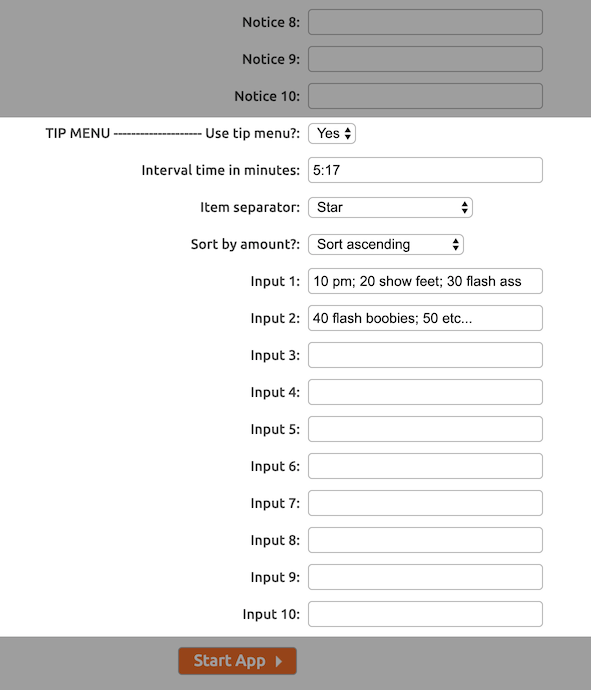Tip Menu
With the Tip Menu module you can define a list of things for users to tip for. You may define as many items as you want, it practically has no limits. The module has form fields to specify all items and the item separator and two commands to show and edit the menu during a cam-session.
Tip Menu: Form Fields
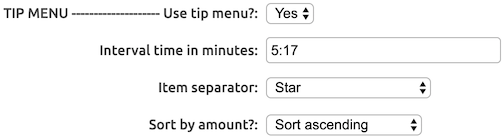
The Tip Menu module may be completely disabled by setting Use tip menu to No. It can be enabled during a cam-session by using the /toggle tipmenu command.
The Interval time determines how often the tip menu is shown in public chat. The interval time is in minutes and may be entered as a fraction or in min:sec notation. So, for example, both 5.5 and 5:30 represent five and a half minutes.
The Item separator is a small graphic shown between the tip menu items. The default is a simple non-animating star, but there is an extensive list of graphics to choose from.
With the Sort by amount option, you may specify if and how you want to sort the tip menu items. For readability, it is advisable to leave this set to Sort ascending (item with lowest amount first), but you may also choose to Sort descending (highest amount first).
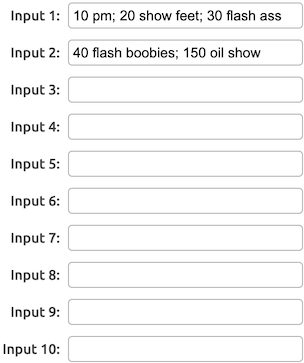
Next in the form are 10 input fields where you may define all tip menu items. The format here is exactly the same as for the Tip levels in the Device module and similar to the Auto thanks.
Each input line may contain multiple tip menu items! A single tip menu item is defined like this:
Note that tip amount and tip reward description are simply separated by a space and that multiple tip menu items are separated by a semicolon: ;
Now let's have a look at the Input lines, as shown in the example on the right:
40 flash boobies; 150 oil show
These two lines define five tip menu items. The first item:
Here, 10 is the tip amount and pm is the item description.
The second item:
Tip amount: 20, description: show feet.
And the other three items:
40 flash boobies ;
150 oil show
All in One App will take these tip menu items and together with the item separator, convert them to look like this:
Notice: pm (10) ⭐ show feet (20) ⭐ flash ass (30) ⭐ flash boobies (40) ⭐ oil show (150)
You may use the space in the 10 input lines as you wish, place as many items on a line as you wish. Items don't need to be sorted by amount and you may even be relatively sloppy with spaces and semicolon usage, the All in One App will take care of everything.
The only requirement is that you place Tip amount before the Tip reward description and separate those with a space, and items with a semicolon. That's all.
Once you have defined your tip menu and started the app, you can use the /tipmenu command (see below) to check if everything went well.
Tip Menu: Commands
/tipmenu and /menu (host, mods, users)
This command shows the tip menu that is also shown automatically at the interval time. It is available for all users. When run as host or moderator, the interval time will be reset.
/editmenu (host, mods)
This command allows hosts and moderators to edit the tip menu during a cam-session. Note that changes will not be saved and disappear when the All in One App is restarted!
With this single command you may add, change and delete tip menu items. The syntax of the command is as follows:
Where amount is the tip amount and description the tip reward description, which is optional. Let's illustrate how this works with examples, using the tip menu as defined above.
Say you don't want to show feet anymore for the rest of the cam-session. To Delete this item from the tip menu, simply enter the following:
_pi_: /menu
Notice: ----- Tip Menu -----
Notice: pm (10) ⭐ flash ass (30) ⭐ flash boobies (40) ⭐ oil show (150) ⭐ naked (250)
By leaving out the description, you are effectively removing that item from the menu: no more "show feet" on the tip menu.
To Add a new tip menu item, say "naked" for 250 tokens, enter the following:
_pi_: /menu
Notice: ----- Tip Menu -----
Notice: pm (10) ⭐ flash ass (30) ⭐ flash boobies (40) ⭐ oil show (150) ⭐ naked (250)
Changing an item description works exactly the same way, but you would be using the amount of an existing tip menu item:
_pi_: /menu
Notice: ----- Tip Menu -----
Notice: pm (10) ⭐ flash ass (30) ⭐ flash boobs (40) ⭐ oil show (150) ⭐ naked (250)
In case you want to Change an item amount, first remove the old item and then add a new item with the new amount, like so:
_pi_: /editmenu 350 oil show Notice: _pi_ updated the tip menu.
_pi_: /menu
Notice: ----- Tip Menu -----
Notice: pm (10) ⭐ flash ass (30) ⭐ flash boobs (40) ⭐ naked (250) ⭐ oil show (350)
Remember that any changes made to the tip menu are only effective for the current cam-session. To make permanent changes, you will have to use the launch form.